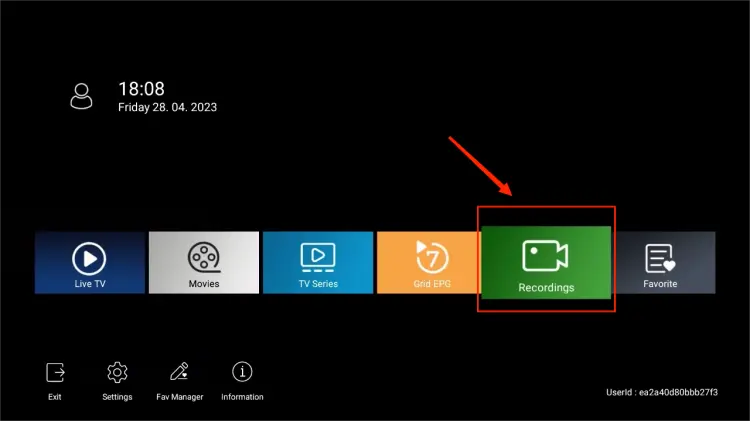Recording IPTV content can be a game changer for anyone who wants the freedom to watch shows, sports and movies on their schedule. Whether youre using an Android box or a Fire TV setting up recording for IPTV streams can open a world of flexibility. This guide will walk you through everything from choosing the right recording apps to step by step instructions on setting up recordings troubleshooting common issues and tips for a seamless experience.
Why Record IPTV?
Recording IPTV can be especially beneficial if:
- You Miss Live Shows: Recording allows you to watch content when it suits you best.
- Time Zones Dont Match: For international events recording helps capture them for later viewing.
- Re-watch Key Moments: Perfect for sports fans who want to relive highlights or review plays.
Recording IPTV on Android boxes and Fire TVs isnt complicated and with the right tools it can be straightforward.
Choosing the Right App to Record IPTV
The best app for recording IPTV will depend on your device and the type of IPTV service youre using. Here are some popular options:
- TiviMate: A user friendly IPTV player that includes a recording feature.
- Perfect Player: Known for its stable streaming it supports recording on Android devices.
- IPTV Smarters Pro: Works well with various IPTV services and includes recording options.
- XtremeHD IPTV: Some IPTV providers offer recording as a built in feature.
Make sure your chosen app is compatible with your IPTV service and provides the features you need.
How to Record IPTV on Android Boxes
Recording IPTV on an Android box is straightforward with the right app. Below is a step by step guide for TiviMate, a popular choice for Android users:
Steps:
- Download and Install TiviMate:
- Go to the Google Play Store on your Android box.
- Search for TiviMate and install it.
- Open TiviMate and Log in to Your IPTV Account:
- Launch TiviMate and enter your IPTV providers credentials.
- You may need an M3U link or Xtream codes from your IPTV provider.
- Set Up a Recording:
- Navigate to the EPG (Electronic Program Guide) or channel you want to record.
- Select the program and choose Record from the options.
- Choose whether to record once or set up recurring recordings.
- Configure Storage Location (if needed):
- Some Android boxes require you to choose a storage location for recordings.
- Go to Settings > Recording > Storage and select the devices internal storage or connect an external drive.
- Manage Your Recordings:
- Go to the Recordings section to view, play or delete your saved programs.
Additional Tips for Android Box Users:
- Use an External Storage Device: Recording high quality video can take up a lot of space. Consider adding a USB drive or SD card for extra storage.
- Schedule in Advance: Some apps allow scheduling recordings so you dont miss a program even if youre not home.
How to Record IPTV on Fire TV
The Fire TV and Firestick devices have some limitations when it comes to recording IPTV but several apps can make it possible like IPTV Smarters Pro. Heres how to set it up:
Steps:
- Install Downloader App:
- Go to the Amazon App Store on your Fire TV.
- Search for Downloader and install it. This app will help you sideload other apps.
- Enable Unknown Sources:
- Go to Settings > My Fire TV > Developer Options.
- Turn on Apps from Unknown Sources.
- Download IPTV Smarters Pro via Downloader:
- Open the Downloader app and enter a trusted link to download IPTV Smarters Pro APK.
- Install the APK once downloaded.
- Log In to IPTV Smarters Pro:
- Launch IPTV Smarters Pro and enter your IPTV credentials.
- Set Up Recording:
- Go to the EPG section in IPTV Smarters Pro.
- Choose a program youd like to record and select Record from the options.
- Access Recordings:
- Recorded files are typically stored in Internal Storage and you can access them within the app or through the File Manager on Fire TV.
Additional Tips for Fire TV Users:
- Consider an External Storage Solution: Fire TVs have limited internal storage so using an OTG cable to add extra storage can be helpful.
- Avoid Overheating: Firesticks can overheat during extended use. Make sure your device is well ventilated to avoid performance issues.
Recording IPTV Using a PC as a DVR for Android Boxes and Fire TVs
If you want more control using your computer as a DVR can be a great option. Heres a general approach to setting it up:
Steps:
- Install IPTV Software on Your PC:
- VLC Media Player or Kodi are excellent for PC based IPTV recording.
- Log in to Your IPTV Account:
- Open VLC or Kodi add your IPTV source, and log in.
- Set Up Recording:
- For VLC, go to View > Advanced Controls to enable recording.
- Play the channel you want and click the Record button.
- Save Recordings:
- Recordings are saved on your PC allowing you to transfer them later to other devices.
Advantages:
- Larger Storage Capacity: Most PCs have more space for saving multiple recordings.
- Easy to Organize Files: Storing and organizing files on a PC is more flexible than on streaming devices.
Managing Your Recorded IPTV Content
Once you start recording youll need a way to manage your files effectively. Here are some tips:
- Organize by Date or Show: Set up folders by show or recording date for easy access.
- Transfer to External Storage: If you record frequently transfer older files to a USB or external hard drive to save space.
- Use a Media Player App: Apps like VLC make it easy to organize and play back recorded content.
Troubleshooting Common Issues
1. Storage Issues
If you’re running low on storage:
- Clear out old recordings regularly.
- Add external storage on your Android box or Fire TV.
2. Buffering or Low Quality Recordings
For high quality recordings:
- Check your internet speed slower connections can affect recording quality.
- Lower the resolution if storage space or internet speed is an issue.
3. App Crashes
If the app crashes during recording:
- Update the app to the latest version.
- Restart the device and ensure theres enough storage for the recording.
Tips for a Better Recording Experience
- Use a VPN for Security: If your IPTV service isnt region specific a VPN can help you avoid restrictions and keep your streaming private.
- Record in Off Peak Hours: Scheduling recordings during off peak times may help avoid bandwidth slowdowns.
- Check Device Performance: If your Android box or Firestick is lagging close unused apps to free up memory.
Conclusion
Recording IPTV on your Android box or Fire TV gives you the freedom to watch your favorite content on your schedule. With the right app and setup you can easily capture live events shows or sports for later viewing. Just follow these steps manage your storage wisely and troubleshoot as needed to enjoy a smooth recording experience.