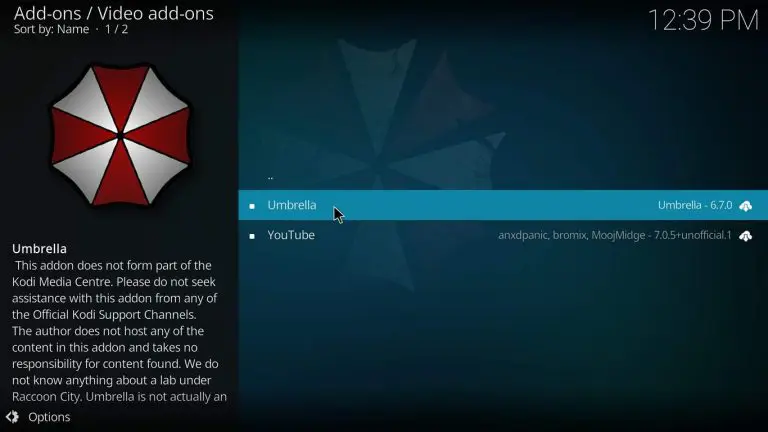Looking to take your streaming game to the next level? The Umbrella Kodi Addon is a fantastic tool that lets you enjoy movies and TV shows in high quality all from the comfort of your Firestick or Android TV. Whether youre a Kodi enthusiast or just diving into the world of streaming this step by step guide will make setting up the Umbrella Addon a breeze.
What is the Umbrella Kodi Addon?
Think of the Umbrella Addon as your all in one streaming companion. It connects to multiple sources to bring you a wide variety of movies and TV shows often in HD or even 4K. Plus it integrates seamlessly with premium services like Real-Debrid, AllDebrid and Premiumize for even better performance.
Why Youll Love the Umbrella Addon
Heres why its worth your time:
- Top Notch Quality: Enjoy movies and shows in HD or 4K with minimal buffering.
- Wide Content Selection: From the latest blockbusters to classic TV series Umbrella has it all.
- Smooth Integration: Works perfectly with services like Real-Debrid to provide premium links.
- User Friendly Design: Its simple layout makes finding and streaming content a snap.
- Regular Updates: The developers are on top of things, ensuring compatibility and new features.
Before You Begin: A Quick Checklist
Before diving into the installation process make sure you have:
- Kodi Installed: The latest version of Kodi should already be set up on your Firestick or Android TV.
- Unknown Sources Enabled: Kodi needs permission to install third party addons.
- A Reliable Internet Connection: Streaming quality heavily depends on a stable connection.
Step 1: Enable Unknown Sources in Kodi
Kodi doesnt allow third party addons by default so youll need to change that:
- Open Kodi and click the Settings icon (it looks like a gear).
- Go to System and select Addons from the menu on the left.
- Toggle the switch for Unknown Sources to enable it.
- A warning will pop up click Yes to confirm.
2: Install the Umbrella Kodi Addon
Step 2.1: Add the Repository Source
- From Kodis home screen, go to Settings > File Manager.
- Select Add Source and click <None>.
- Enter the repository URL:
https://umbrella-addons/repo/ - Name the source something easy to remember like Umbrella Repo and click OK.
2.2: Install the Repository
- Go back to the home screen and click Add-ons.
- Select the Open Box icon in the top left corner.
- Choose Install from Zip File then select the Umbrella Repo you just added.
- Click the repository file and wait for the installation notification.
2.3: Install the Umbrella Addon
- After the repository is installed go to Install from Repository.
- Open the Umbrella Repository.
- Navigate to Video Addons and select the Umbrella Addon.
- Click Install and wait for the process to finish.
3: Set Up and Explore Umbrella Addon
Launching the Addon
- From the Kodi home screen go to Addons > Video Addons.
- Open the Umbrella Addon and youll see categories like Movies TV Shows, and Trending.
Enhance Your Experience with Premium Services
Premium services like Real-Debrid or AllDebrid can drastically improve the quality and speed of your streams.
- Open the Umbrella settings menu (gear icon within the addon).
- Go to Accounts or Resolver Settings.
- Select the service youre using (e.g., Real-Debrid).
- Follow the on screen instructions to authorize your account this usually involves entering a code on the services website.
- Save your settings and youre ready to enjoy premium streaming links.
Installing Umbrella on Firestick
If youre using a Firestick heres how you can get Kodi and Umbrella running smoothly:
Step 1: Install Kodi on Firestick
- From the Firestick home screen search for the Downloader app and install it.
- Open Downloader and enter the Kodi APK download URL (available at
https://kodi.tv/download). - Download and install Kodi on your Firestick.
2: Install Umbrella Addon
Once Kodi is installed follow the steps above to add the Umbrella repository and install the addon.
Installing Umbrella on Android TV
Android TV users can follow these steps:
- Open the Google Play Store and search for Kodi.
- Install Kodi on your device.
- Follow the same steps to enable unknown sources add the Umbrella repository and install the addon.
Troubleshooting Common Issues
Addon Fails to Install
- Double check the repository URL for typos.
- Ensure your internet connection is stable.
- Clear Kodis cache and restart the app.
Buffering Issues
- Use Real-Debrid or another premium service for faster streaming links.
- Consider using a VPN to improve speeds and bypass ISP throttling.
Content Not Showing
- Make sure the addon is updated to the latest version.
- Check if the repository is still active.
Tips for Better Streaming
- Use a VPN: A VPN protects your privacy and helps you access geo-restricted content. Top choices include ExpressVPN, NordVPN and Surfshark.
- Regular Updates: Keep both Kodi and the Umbrella Addon up to date for the best performance.
- Clear Cache: If the addon starts lagging or crashing clearing the cache can often fix the issue.
FAQs
Q1: Is the Umbrella Addon free?
Yes its completely free to use. However integrating it with premium services like Real-Debrid can unlock even better features.
Q2: Can I install Umbrella on devices other than Firestick and Android TV?
Absolutely! Umbrella works on any device that supports Kodi, including PCs, tablets and smartphones.
Q3: Is it safe to use the Umbrella Addon?
Yes its safe as long as you stick to legal content. Using a VPN adds an extra layer of security.
Q4: What if the repository URL stops working?
Check online forums or communities for updated repository links.
Conclusion
The Umbrella Kodi Addon is a game changer for anyone looking to stream movies and TV shows on Firestick or Android TV. With its simple installation process premium integration options and vast content library its a must have for Kodi users.
Follow this guide to get Umbrella up and running in no time. And remember for the best experience pair it with a VPN and premium services like Real-Debrid. Now, sit back, relax and enjoy endless entertainment!