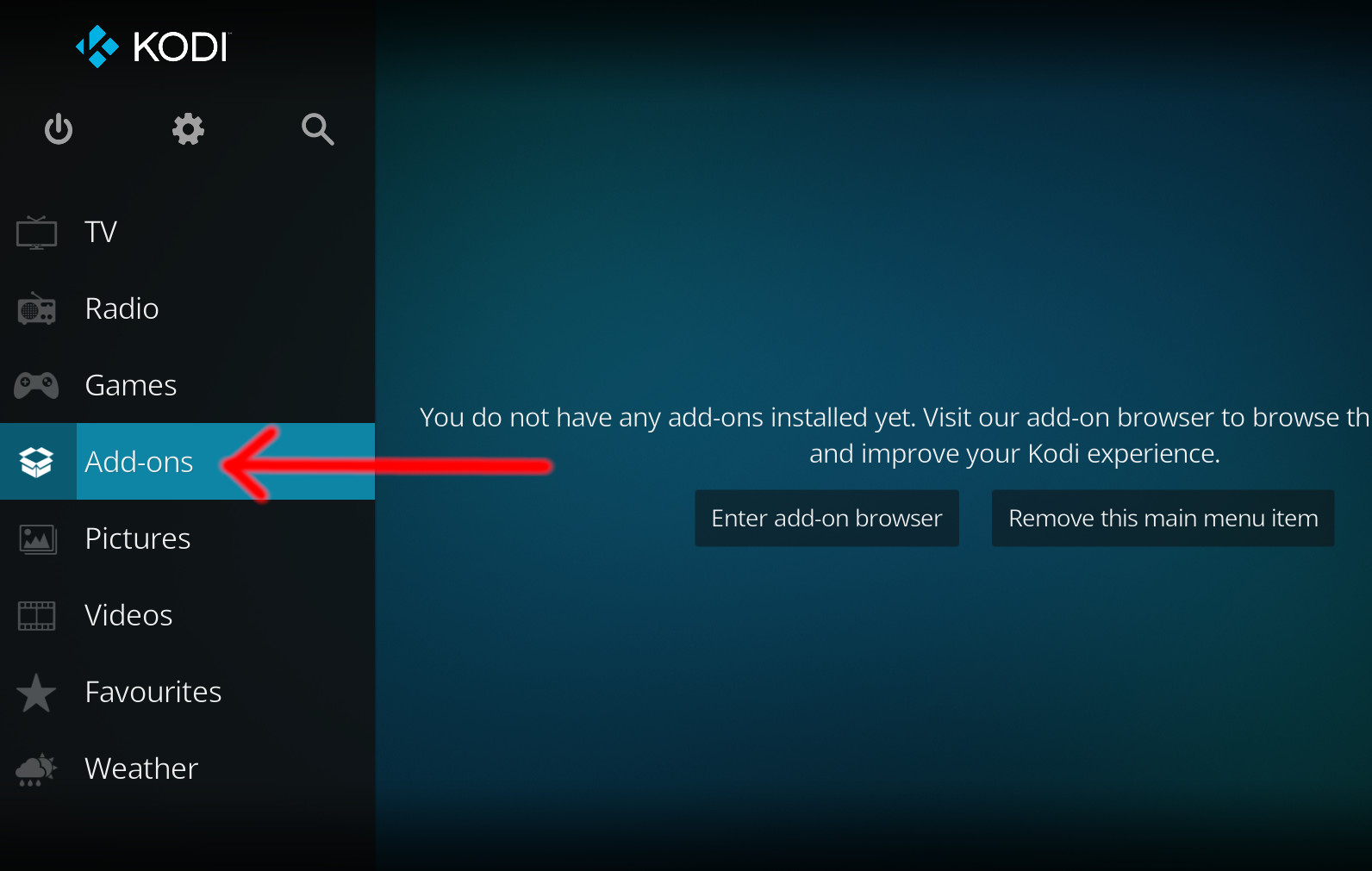Kodi has become one of the most popular ways to stream content on various devices allowing users to enjoy everything from movies to live TV and more. One of the best ways to enhance your Kodi experience is by adding third party addons like Area 69 X. This addon offers a variety of content including movies TV shows and adult content making it an excellent choice for those looking for more options. In this guide well walk you through how to install the Area 69 X Kodi Addon on both Firestick and Android TV.
What is the Area 69 X Kodi Addon?
The Area 69 X Kodi addon is a third party tool designed to give you access to an extensive library of media content. Whether youre into movies TV shows documentaries or live TV channels Area 69 X has something for everyone. Its an easy to install addon providing high quality streams for free.
Main Features:
- Extensive Content: Watch movies, TV shows, live TV and adult content.
- Multiple Categories: Browse content by categories like Movies TV Shows Live TV and more.
- Free Streaming: Enjoy all the content for free without any subscription or hidden fees.
- User Friendly Interface: Navigate through the content with ease thanks to its simple layout.
Why Choose the Area 69 X Kodi Addon?
While there are countless Kodi add-ons available Area 69 X stands out because of its wide range of content and frequent updates. Its a great choice for those looking for variety offering everything from mainstream entertainment to more niche genres like adult content. Its regular updates ensure fresh content is always available.
Before Installing Area 69 X Kodi Addon
Before you get started here are a few steps to ensure a smooth installation:
- Enable Unknown Sources: Since Area 69 X is a third party addon youll need to allow installations from unknown sources in Kodis settings.
- Latest Kodi Version: Make sure you have the most up to date version of Kodi installed on your Firestick or Android TV.
- Strong Internet Connection: For the best experience ensure you have a fast and stable internet connection.
How to Install Area 69 X Kodi Addon on Firestick
Installing Area 69 X on your Firestick is straightforward and involves a few simple steps.
Step 1: Prepare Kodi for Installation
- Launch Kodi: Open the Kodi app on your Firestick.
- Enable Unknown Sources:
- From the Kodi home screen, go to Settings (gear icon).
- Select System > Addons.
- Turn on the option for Unknown Sources.
2: Add the Source URL
- Go to File Manager:
- In Kodi’s settings click on File Manager.
- Select Add Source.
- Enter the Repository URL:
- In the field that appears type the URL of the repository where Area 69 X is located (you can search for a trusted source online).
- Name the source (e.g., Area69XRepo).
- Click OK.
3: Install the Repository
- Go Back to Kodi Home:
- After adding the source return to Kodis home screen.
- Install from Zip File:
- Navigate to Addons and click on the open box icon at the top.
- Select Install from Zip File locate the repository and select the zip file.
- Wait for the repository to install a notification will confirm its done.
4: Install Area 69 X Addon
- Install from Repository:
- After installing the repository go to Install from Repository.
- Navigate to Video Addons find Area 69 X, and click on it.
- Install: Click Install and wait for the process to complete.
5: Launch Area 69 X Addon
- Open the Addon: Go to Addons > Video Addons.
- Launch Area 69 X: Click on Area 69 X to start streaming movies, TV shows, and more.
How to Install Area 69 X Kodi Addon on Android TV
Installing Area 69 X on Android TV is similar to Firestick. Heres how to do it:
Step 1: Enable Unknown Sources
- Launch Kodi: Open Kodi on your Android TV.
- Go to Settings: Navigate to Settings > System > Add-ons.
- Enable Unknown Sources: Toggle the option for Unknown Sources to allow third party addons.
2: Add the Repository Source URL
- Go to File Manager:
- In Kodi settings, select File Manager.
- Add Source: Click Add Source, type in the repository URL and name it (e.g. Area69XRepo).
3: Install the Repository
- Return to Kodi Home:
- Go back to the home screen and click on Addons.
- Install from Zip File:
- Select the open box icon and choose Install from Zip File.
- Find the repository source you just added and click the zip file to install it.
4: Install Area 69 X Addon
- Install from Repository:
- After the repository is installed, go to Install from Repository.
- Select Area 69 X: Find and click Area 69 X.
- Install: Click the Install button to add the addon to your Kodi library.
5: Launch Area 69 X Addon
- Open the Addon: Navigate to Addons > Video Addons.
- Launch: Click on Area 69 X to enjoy the content.
Navigating Area 69 X Kodi Addon
Once youve installed the addon its time to start exploring the content. Heres how you can use the addon:
- Browse Categories: Explore categories like Movies, TV Shows, Live TV and Adult Content.
- Search Feature: Use the search function to quickly find specific content.
- Start Streaming: Select a video or live TV channel to start streaming. Enjoy high quality content from the comfort of your home.
Troubleshooting Tips
Here are some common issues and how to resolve them:
Problem 1: No Stream Available or Addon Not Working
- Solution: Check if you have the latest version of Kodi and Area 69 X. If streams are down, the repository or server may be having issues.
2: Installation Failed
- Solution: Verify the source URL is correct and that you have enabled Unknown Sources in Kodis settings.
3: Buffering or Lagging Streams
- Solution: Check your internet connection speed. Use a wired connection or reduce stream quality if buffering persists.
Is Area 69 X Kodi Addon Safe?
Although Area 69 X is a popular addon its important to note that its a third party source. As with any third party addon there is a potential risk. To ensure your online safety and privacy its highly recommended to use a VPN when streaming with Area 69 X. A VPN will help hide your internet activity and protect you from potential security threats.
Conclusion
The Area 69 X Kodi addon is a fantastic option for users looking for a variety of content from movies and TV shows to live TV and even adult material. Whether youre using Firestick or Android TV the installation process is simple and with the right steps you can enjoy all the content Area 69 X has to offer. Just remember to keep your Kodi updated and use a VPN for security and youll be set for a great streaming experience.