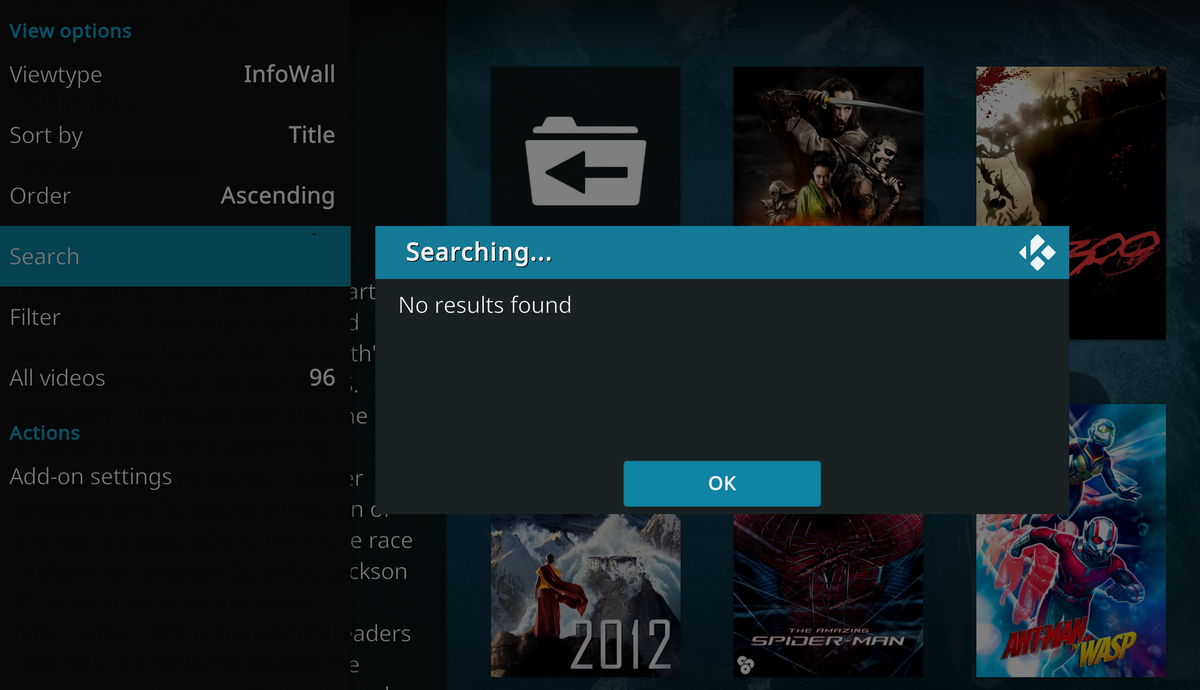Streaming enthusiasts constantly seek tools to improve their experience by enhancing quality and reducing buffering. AllDebrid often considered an alternative to Real-Debrid is a premium link generator that optimizes streaming by providing high speed downloads and access to premium streaming links. This guide will walk you through setting up AllDebrid on Kodi and popular streaming apps to unlock smooth and high quality streams.

What is AllDebrid?
AllDebrid is a multi hosting service that gives users access to premium links for streaming and downloading. It works by integrating with apps like Kodi and streaming platforms to resolve links from various file hosting services.
Key Benefits of AllDebrid:
- Reduced Buffering: High speed servers ensure minimal interruptions.
- Access to Premium Links: Unlocks content typically reserved for paid accounts.
- Wide Compatibility: Works with Kodi addons and popular streaming apps like Stremio, Cinema HD and more.
- Affordable Pricing: A cost effective solution for premium streaming.
Why Use AllDebrid with Kodi and Streaming Apps?
Using AllDebrid enhances your streaming experience by:
- Resolving dead links or buffering issues.
- Providing multiple streaming link options.
- Offering support for various file hosting platforms.
- Securing your streaming with encrypted connections.
Is AllDebrid Safe and Legal?
AllDebrid is safe to use as it does not host any copyrighted content. However it connects users to premium servers that might stream copyrighted materials. To avoid legal complications its advisable to use a VPN to secure your online activities.
Requirements for Setting Up AllDebrid
- An AllDebrid Account: Create one at the official AllDebrid website.
- Streaming Device: Kodi or compatible streaming apps installed on Firestick, Android or PC.
- VPN: For added security and privacy while streaming.
How to Create an AllDebrid Account
- Visit the AllDebrid website and click Sign Up.
- Fill out the registration form with your email, username, and password.
- Verify your email address to activate your account.
- Choose a subscription plan (monthly or yearly) to unlock premium features.
How to Set Up AllDebrid on Kodi
Step 1: Install a Compatible Kodi Addon
AllDebrid works with several Kodi addons, including The Crew, Seren, and Venom. To proceed:
- Open Kodi and go to Settings > File Manager.
- Select Add Source and enter the repository URL for your preferred add-on.
- Name the source and click OK.
- Install the addon from the zip file in the Addons section.
2: Authorize AllDebrid in the Addon
- Open the installed addon (e.g., Seren or The Crew).
- Navigate to Tools or Settings in the addon menu.
- Select Resolver Settings or Accounts.
- Choose AllDebrid from the list of services.
- A code will appear on your screen.
3: Link AllDebrid to Kodi
- Visit the AllDebrid authorization page (e.g.,
https://www.alldebrid.com/pin). - Log in to your AllDebrid account.
- Enter the code displayed on Kodi and click Authorize.
- A success message will confirm the integration.
4: Customize AllDebrid Settings
- In the addon go to Resolver Settings.
- Enable AllDebrid as the default resolver.
- Adjust other preferences such as link timeout or quality selection.
How to Set Up AllDebrid on Streaming Apps
Step 1: Install the Streaming App
Popular streaming apps compatible with AllDebrid include:
- Cinema HD
- Stremio
- BeeTV
- CyberFlix TV
Download and install the app from a trusted source.
2: Access Account Settings
- Open the streaming app.
- Navigate to the Settings menu.
- Locate the Premium Account or Resolver section.
3: Authorize AllDebrid
- Select AllDebrid as your premium account resolver.
- A code will appear on your screen.
- Visit the AllDebrid authorization page and log in to your account.
- Enter the code and click Authorize.
4: Test AllDebrid Integration
- Search for a movie or TV show within the app.
- Select a title and check the streaming links.
- Premium links from AllDebrid should appear at the top of the list.
Using AllDebrid for Downloads
AllDebrid also supports direct downloads:
- Copy the URL of the file you want to download.
- Log in to your AllDebrid account.
- Paste the URL into the Download Generator section.
- Generate a premium link and download the file at high speed.
How to Use a VPN with AllDebrid
To ensure privacy and avoid geo-restrictions:
- Choose a reliable VPN like ExpressVPN, NordVPN, or Surfshark.
- Install the VPN app on your device.
- Connect to a server in a region where AllDebrid and the streaming service are supported.
- Launch Kodi or your streaming app and enjoy secure streaming.
Troubleshooting Common Issues
1. Unable to Authorize AllDebrid
- Ensure your device has a stable internet connection.
- Check if the entered code matches the one displayed on Kodi or the streaming app.
2. No Premium Links Found
- Verify your AllDebrid subscription status.
- Refresh the apps resolver settings and reauthorize.
3. Buffering Issues
- Check your internet speed.
- Switch to a different streaming link or server using the VPN.
Frequently Asked Questions (FAQs)
Q1: Is AllDebrid free to use?
AllDebrid offers limited free features but requires a subscription for premium access.
Q2: How does AllDebrid differ from Real-Debrid?
Both services are similar but AllDebrid supports a wider range of file hosts and offers a simpler interface.
Q3: Can I use AllDebrid on multiple devices?
Yes AllDebrid allows simultaneous use on multiple devices with a single account.
Q4: Do I need AllDebrid for Kodi?
While Kodi can work without AllDebrid, using it ensures access to premium links and improved streaming quality.
Q5: Is AllDebrid better with a VPN?
Yes a VPN enhances privacy and allows access to geo-blocked content when using AllDebrid.
Conclusion
AllDebrid is a powerful tool for enhancing your streaming experience on Kodi and other apps. By offering premium links high speed servers and wide compatibility it ensures seamless streaming with minimal buffering.
Follow the steps in this guide to set up AllDebrid and dont forget to use a VPN for added security. Enjoy your favorite movies TV shows and live streams with the ultimate streaming setup!
How to Install Area 69 X Kodi Addon on Firestick & Android TV