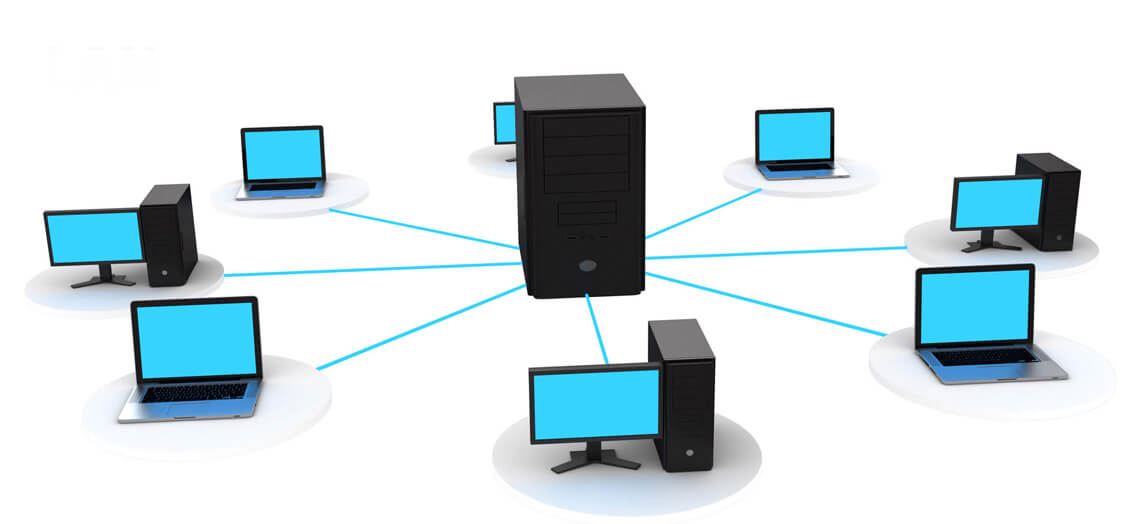Introduction
If youre a CCcam user chances are youve encountered the frustrating Server Not Responding error at some point CCcam is a popular protocol used for card sharing allowing users to watch satellite TV channels through servers that share encrypted information. However, like any system reliant on servers and the internet it can experience issues that prevent it from working correctly.
One of the most common and annoying issues users face is the Server Not Responding error. This problem can interrupt your viewing experience leaving you without access to the channels youre paying for in this article well take a closer look at the potential causes behind this error how to troubleshoot it and solutions you can implement to restore your CCcam service as quickly as possible.
Understanding the Server Not Responding Error in CCcam Servers
The Server Not Responding error means that your device (usually a satellite receiver) is unable to communicate with the CCcam server. The server which is responsible for sharing the necessary keys to decrypt satellite channels isnt providing a timely response to the receivers request This can happen for various reasons including network issues configuration problems or server side failures.
In simple terms when this error occurs your receiver is trying to connect to the server to obtain the decryption keys but something is preventing it from receiving a response.
Common Causes of Server Not Responding Error in CCcam Servers
Several factors could lead to the Server Not Responding error in CCcam. Here are the most frequent causes:
1. Network Connectivity Issues
- Problem: One of the primary reasons for the Server Not Responding error is a weak or unstable internet connection. CCcam servers rely on constant communication with your receiver and if the connection drops or is slow the server may fail to respond.
- Solution: Check your internet connection You can do this by testing other online services or running a speed test if your connection is slow or unstable reset your router or try using a wired connection instead of Wi-Fi for better stability.
2. Incorrect CCcam Configuration
- Problem: If your CCcam.cfg file which stores the server details, has incorrect information (such as wrong hostnames, ports, usernames, or passwords) the receiver wont be able to establish a connection with the server.
- Solution: Open your CCcam.cfg file and double-check the details. Ensure that the server hostname, port number, username and password are entered correctly even a small typo can prevent the connection.
3. Server Downtime or Maintenance
- Problem: Sometimes the CCcam server itself might be down due to maintenance or technical issues if the server is offline your receiver wont be able to connect leading to the Server Not Responding error.
- Solution: Contact your CCcam provider to check if the server is undergoing maintenance or experiencing downtime many providers have online dashboards or status pages that let you check the current server status.
4. Firewall or Router Blocking the Server
- Problem: Occasionally your firewall or router settings might block the CCcam server preventing the receiver from accessing it. This can happen due to port restrictions or firewall rules set up on your network.
- Solution: Log into your router or firewall settings and ensure that the necessary ports (usually 12000, 16000, or as specified by your CCcam provider) are open you can also temporarily disable your firewall to see if it resolves the issue.
5. Server Overload or Too Many Connections
- Problem: CCcam servers often have limits on the number of connections they can handle at once. If the server is overloaded with too many users it may stop responding to new connection requests.
- Solution: If you believe the server is overloaded try disconnecting some devices or wait a while and try again alternatively, contact your CCcam provider and ask if they can provide a less congested server or increase capacity.
6. ISP Throttling or Blocking
- Problem: Some ISPs (Internet Service Providers) throttle or block access to specific servers or protocols especially if they detect high data usage or suspect card sharing activity.
- Solution: Using a VPN (Virtual Private Network) can help bypass ISP restrictions by masking your traffic choose a reliable VPN service connect to a server in a country where CCcam is not restricted and try reconnecting your receiver to the CCcam server.
Troubleshooting the Server Not Responding Error in CCcam
When dealing with the Server Not Responding error its important to follow a structured troubleshooting process to isolate the issue and find the appropriate fix. Heres a step by step guide to help you resolve the problem:
Step 1: Check Your Internet Connection
Start by ensuring that your internet connection is stable and functioning correctly. Use the following steps:
- Test other online services or websites on the same network.
- Run a speed test to check for sufficient bandwidth.
- Reset your modem or router if necessary.
- Switch from Wi-Fi to a wired connection (Ethernet) for better stability.
Step 2: Verify Your CCcam Configuration
Next open your CCcam.cfg file and carefully review the server details:
- Double check the hostname or IP address of the server.
- Verify that the port number is correct (as specified by your provider).
- Ensure that the username and password are entered correctly without any spaces or special characters that shouldnt be there.
Step 3: Contact Your CCcam Provider
If the connection details are correct and your internet connection is stable the next step is to contact your CCcam provider:
- Ask if the server is currently down for maintenance or experiencing issues.
- Check if your subscription is still active.
- Inquire if there are any alternative servers you can connect to.
Step 4: Check Your Router and Firewall Settings
Log into your router and firewall settings to ensure that they arent blocking the CCcam connection:
- Open the appropriate ports (12000, 16000, or as specified by your provider).
- Temporarily disable the firewall to see if it resolves the issue. If it does configure the firewall to allow the CCcam traffic.
Step 5: Use a VPN
If you suspect that your ISP is throttling or blocking the CCcam server try using a VPN:
- Choose a reliable VPN service that supports high speed connections.
- Connect to a server in a country with no restrictions on CCcam usage.
- Restart your receiver and check if the connection is restored.
Step 6: Test Alternative Servers
If the issue persists ask your CCcam provider for an alternative server:
- Many providers offer multiple server options so switching to a different server can often resolve the issue.
- Update your CCcam.cfg file with the new server details and test the connection again.
Preventing the Server Not Responding Error in the Future
Once youve resolved the issue its a good idea to take proactive measures to prevent future occurrences of the Server Not Responding error:
- Monitor Server Status: Regularly check your CCcam providers server status to stay informed about any scheduled maintenance or potential outages.
- Use a Stable Internet Connection: Make sure your internet connection is reliable and consider upgrading your plan if youre experiencing consistent slowdowns.
- Keep Your Firmware and Software Updated: Regularly update your receivers firmware and CCcam software to ensure compatibility with the latest server configurations.
- Consider a VPN: Using a VPN consistently can help bypass ISP restrictions and ensure a stable connection to the CCcam server.
Conclusion
The Server Not Responding error in CCcam servers can be frustrating but with the right approach it can usually be resolved quickly whether its an issue with your internet connection server settings or network configuration following a systematic troubleshooting process will help you identify and fix the problem by understanding the common causes and implementing the solutions outlined in this guide you can ensure a smooth and uninterrupted CCcam experience.
If you find yourself facing this issue repeatedly consider contacting your CCcam provider to explore alternative servers or invest in a VPN to maintain a reliable connection.