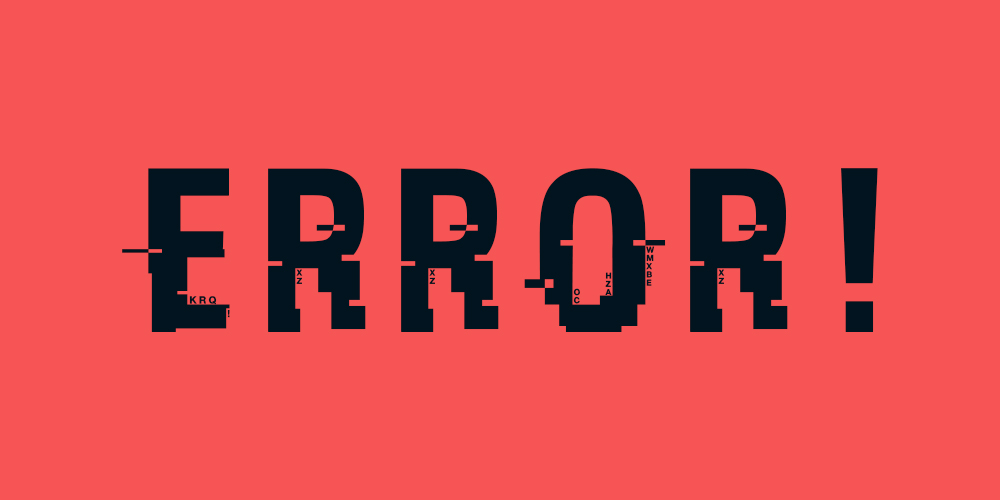Introduction
CCcam servers are widely used in the satellite TV community for sharing access to encrypted channels However users often encounter various issues with one of the most frustrating being the Connection Refused or Connection Timed Out error This problem can disrupt your viewing experience causing significant inconvenience In this guide well delve into the causes of these errors offer practical troubleshooting steps and provide insights on preventing such issues in the future Whether youre a beginner or an experienced user this guide will help you resolve these errors effectively.
Understanding the Connection Refused / Connection Timed Out Error
Before diving into the solutions its crucial to understand what this error means:
- Connection Refused: This error occurs when the CCcam server actively rejects the connection attempt from your client device It usually points to a problem on the server side such as incorrect settings server restrictions or security rules blocking access.
- Connection Timed Out: This error happens when the client tries to connect to the server but receives no response within the expected time This issue can be due to network problems server downtime or incorrect server details on the client side.
Common Causes of Connection Refused / Connection Timed Out Errors
- Incorrect Server Details: Entering the wrong IP address port username or password can prevent the client from connecting to the server.
- Network Issues: Connectivity problems such as poor internet connection ISP restrictions or local network interference can lead to these errors.
- Server Downtime or Overload: If the server is down for maintenance or overloaded with too many clients connection attempts may be refused.
- Firewall and Security Settings: Firewalls or security settings on either the client or server can block connections causing these errors.
- Expired or Banned Lines: If your account with the server provider has expired or been banned connections will be refused.
- Incorrect CCcam Configuration: Errors in the CCcam configuration file (CCcam.cfg) can also result in connection issues.
Step-by-Step Guide to Fixing Connection Refused / Connection Timed Out Errors
Now lets explore detailed steps to troubleshoot and resolve these errors:
1. Verify Server Details
The first and most crucial step is to double check the server details:
- Correct IP Address and Port: Ensure you are using the correct IP address and port number provided by your CCcam server provider Mistakes in these fields are common and easily overlooked.
- Check Login Credentials: Verify that the username and password are entered correctly Even minor typos can prevent successful connections.
- Test with Another Device: To rule out client-specific issues try connecting using a different device or client application.
2. Check Your Network Connection
A stable internet connection is essential for a smooth CCcam experience:
- Test Your Internet Speed: Use an online tool to check your internet speed and stability If your connection is slow or unstable this could be the root of the problem.
- Restart Your Router: Sometimes simply restarting your router can resolve temporary network glitches.
- Use a Wired Connection: If possible switch from Wi-Fi to a wired connection to reduce latency and improve stability.
- Check ISP Restrictions: Some ISPs may block certain ports or throttle connections. Contact your ISP to ensure there are no restrictions affecting your connection to the CCcam server.
3. Restart the CCcam Server
If you have access to the server restarting it can resolve many common issues:
- Reboot the Server: Rebooting can clear temporary glitches and refresh server connections.
- Check Server Load: High server load can lead to connection timeouts Ensure the server isnt overloaded by reducing the number of connected clients or upgrading your server capacity.
4. Adjust Firewall and Security Settings
Firewalls and security software are common culprits behind connection errors:
- Check Firewall Rules: On both the server and client devices make sure that the firewall settings allow traffic on the CCcam port.
- Disable Security Software Temporarily: To determine if security software is the cause temporarily disable antivirus or firewall software and test the connection.
- Whitelist the Server: If using a firewall whitelist the server IP and port to ensure connections are not blocked.
5. Update or Reconfigure CCcam.cfg
Errors in the CCcam configuration file can cause connection issues:
- Review CCcam.cfg: Open the CCcam.cfg file and carefully review the settings look for any typos missing parameters or incorrect settings.
- Update Your Configuration: Ensure the configuration file is up to date with the latest settings provided by your server provider.
- Backup and Restore: If recent changes were made try restoring a backup of the CCcam.cfg file to see if it resolves the issue.
6. Check Server Availability
Sometimes the problem lies on the server side:
- Check Server Status: Contact your server provider or use online tools to check if the server is online and operational.
- Switch to Another Server: If the current server is experiencing downtime switching to a backup or alternative server can be a quick workaround.
- Monitor Server Performance: Use server monitoring tools to keep an eye on server performance and identify patterns of downtime or slow response times.
7. Ensure Your Subscription is Active
Your account status with the server provider plays a significant role:
- Check Expiration Date: Make sure your subscription hasnt expired Renew your subscription if necessary.
- Contact Provider for Ban Issues: If you suspect your line has been banned contact your provider to resolve the issue Common reasons for bans include too many connections or suspicious activity.
8. Optimize Connection Settings
Fine tuning your connection settings can help:
- Adjust Connection Timeout: In some clients you can adjust the connection timeout settings to allow more time for the server to respond.
- Reduce Connection Frequency: Avoid making too many rapid connection attempts as this can lead to temporary bans or throttling.
9. Use a VPN
Using a VPN can help bypass ISP restrictions and improve connection reliability:
- Connect to a VPN Server Near the CCcam Server: This can reduce latency and improve connection stability.
- Test Without a VPN: In some cases a VPN can interfere with connections. Try connecting without a VPN to see if the issue persists.
10. Regularly Update Your CCcam Software
Outdated software can cause compatibility issues:
- Update CCcam Client and Server: Make sure both the client and server software are updated to the latest versions.
- Check for Bug Fixes: Updates often include bug fixes that can resolve connection related issues.
Preventing Future Connection Issues
Once youve resolved the connection issues its important to take steps to prevent them from recurring:
- Regularly Monitor Connection Status: Use monitoring tools to keep track of server uptime and performance.
- Maintain Good Server Hygiene: Regularly clean up and optimize your server settings, including removing inactive lines and monitoring server load.
- Keep Backup Configurations: Always keep backups of your CCcam configurations so you can quickly restore them if issues arise.
- Use Reliable Providers: Choose reputable CCcam server providers with a track record of high uptime and reliable service.
- Stay Informed: Keep up with updates and best practices in the CCcam community to ensure your setup remains optimal.
Conclusion
Encountering Connection Refused or Connection Timed Out errors on your CCcam server can be frustrating but with the right approach these issues are usually solvable By understanding the common causes and following the step by step troubleshooting guide provided in this article you can effectively address these errors and enjoy a smooth uninterrupted viewing experience remember to regularly maintain your server settings and stay updated with the latest CCcam software to prevent future issues.
If these solutions do not resolve your problem consider reaching out to your server provider or seeking help from community forums where other CCcam users share their experiences and solutions a well maintained CCcam setup will not only enhance your viewing pleasure but also provide a reliable and secure connection to your favorite channels.